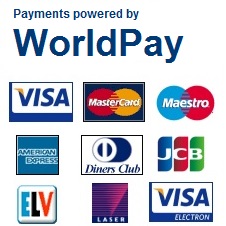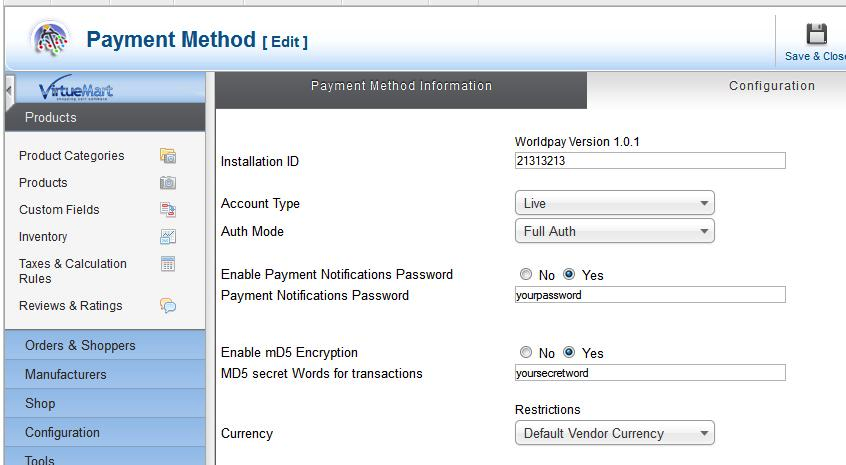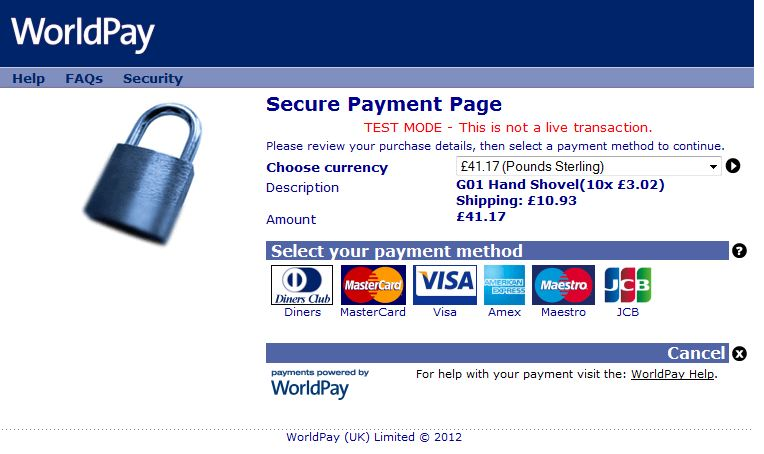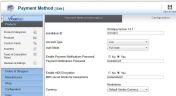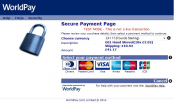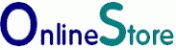WorldPay UK Plugin
Version 1.3.20 - update for Joomla 4 compatibility.
UK version of the Worldpay plugin. Allows merchants with a UK Worldpay account to process credit/debit card transactions.

Allow UK merchants with a WorldPay account to process credit/debit card transactions. Updates pending orders to confirmed after successful transaction and automatically returns the customer back to the Virtuemart store. Allows customisable headers and footers on the payment confirmation page. Supports the setting of a payment notification password for additional security of orders. Allows MD5 encryption of orders send to WorldPay. Checks if the payment response originated from a WorldPay server. Can be set to Live or Test mode. The WorldPay plugin configuration page, now calculates the “Payment Response URL” for the merchant to copy to their Worldpay account setup. Supports Google AdWords conversion code. Requires a suitable merchant account from http://www.worldpay.com DemoTry our working demo Instructions After downloading the WorldPay zip file to a folder on your hard drive. Login to the Joomla. Click Extensions and Extension Manager. In the Upload Package File section. Click on browse and locate the worldpay zip file in the folder in which you saved it. If the installation of the plugin was successful you will see the following message. You must now enable the plugin before it can be viewed in VirtueMart. Go to the plugin manager. Type worldpay in the filter and click search button. Tick the box "Worldpay HTML Redirect - SSC" and click Enable. Go to Virtuemart. Click Payment Methods. Click new and you will see the following. Type the name you wish to give the payment method in the name box and select the payment method from the drop down menu. Set published to 'Yes'. Click on configuration tab and enter your worldpay Installation ID. All other settings may be left at their default values. Check that the payment method worldpaysscis published and has a green circle containing a tick next to it. Worldpay Setup Scroll down the Virtuemart WorldPay setup page until you come to the Payment Response URL This is unique to each setup. Copy the WorldPay URL and login to your WorldPay Integration Setup Page https://secure.worldpay.com/sso/public/auth/login.html?serviceIdentifier=merchantadmin Then set these options up as follows Payment Response URL Use the URL that you copied from Virtuemart. It is something like this. http://your_website/you_joomla_folder/index.php?option=com_virtuemart&;view=pluginresponse&task=pluginnotification&tmpl=component Payment Response enabled? This should be ticked. Enable the Shopper response This should be ticked. Payment Response Password (Optional) This helps validate the payment response has been sent by Worldpay. Login in your Virtuemart WorldPay plugin setup and set Enable Payment Notifications to Yes Enter a password chosen by you and save. Login to the Worldpay Merchant interface. Select either your test or production enviroment. Enter the password in to the Payment Response field and save. This must exactly match the value in the Virtuemart plugin setup. MD5 Encryption (Optional) This adds an encrypted signature to your order that stops any of the parameters such as price from been changed after the order has been made. To enable. Login in your Virtuemart Setup Set enable MD5 encryption to Yes Create an MD5 secret word and save. This should be a string of 20 to 30 characters, containing both lower and uppercase letters, numbers or punctuation. Save this. Login in your Worldpay adminastrative page Enter the MD5 secret word. This must exactly match the one in your Virtuemart plugin setup. Either set the signature field to instId:amount:currency:cartId or leave it blank. If left blank it will use the values sent by the plugin. Save the changes you have made, then make a test order.
Reviews
Reviews
Just perfect... Highly recommended. It saves dozens of development hours!