 This tutorial explains how to install and configure the Direct Debit Mandate plugin for VirtueMart2.
This tutorial explains how to install and configure the Direct Debit Mandate plugin for VirtueMart2.
Installation of the plugin
- Install the Direct Debit Mandate plugin via the Joomla Installer
- Enable the plugin via the Joomla Plugin Manager. You can filter the plugins by selecting vmpayment in the Select Type filter.
Before creating a new Payment method
Before creating your payment method, check that the parameter Safe Path is correctly configurated. When your payment is saved, a file containing the encryption key is created and stored in the folder Safe Path/istraxx_ddmndate.
- Go in the component VirtueMart, and select the menu Configuration > Configuration
- Select the tab Templates
- Check that the parameter Safe Path is correct
Create a new Payment method
- From the VirtueMart administration, choose the menu Shop > Payment methods
- Choose the New button
- Enter a payment name. It is title that will appear on your web site.
- In the select list Payment method Method, select DD mandate
- Click Save
Configure the Direct Debit Mandate Plugin
- Click on the Configuration tab to configure your payment method
- Creditor Identifier: enter your creditor identifier.
DIRECT DEBIT MANDATE PARAMETERS
- Logos: chose a logo to display along with your payment
- Order Status for created orders: select the order status for the created orders
- Order Status for account debited: select the order status of the order when the account is debited
- Order Status for revoked mandate: select the order status of the order when the mandate is revoked
RESTRICTIONS ON PAYMENT
- Countries: if you want to restrict this payment method to one or more specific countries, select them. If no countries are selected, the payment method is available for all countries.
- Minimum Amount: enter for which minimum amount this payment method will be displayed. If no amount is entered, the payment is displayed in all cases.
- Maximum Amount: enter for which maximum amount this payment method will be displayed. If no amount is entered, the payment is displayed in all cases.
COSTS
- Discount or Fee per Transaction %
- Discount or Fee per Total Amount
- Tax
Click on Save
When your payment is saved, a file containing the encryption key is created. This file is stored in the folder Safe Path/istraxx_ddmndate
Test your payment
Do a checkout.
In the page Edit payment, the form for the Debit Mandate is displayed.
The form is prefilled with the client's Bill To address if already given, and has to enter
- the bank name
- the IBAN
- the BIC
- Enter his name
- and sign the mandate with either the mouse or the finger.
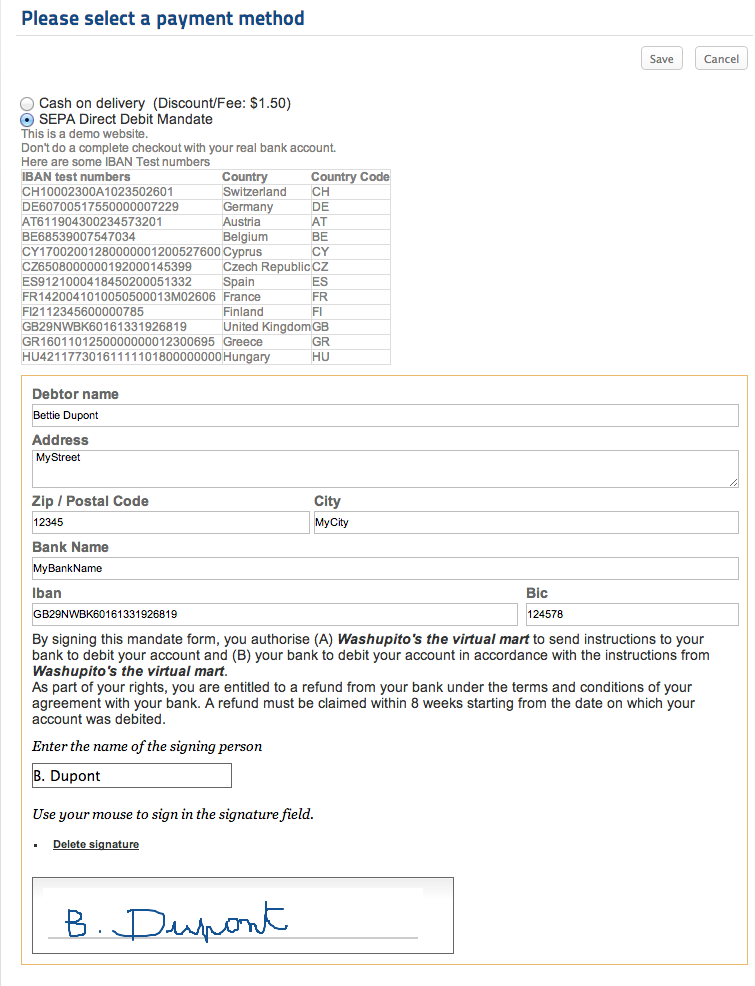
Once the payment has been selected, all the informations are displayed in the cart, as well as the legal informations of the payment
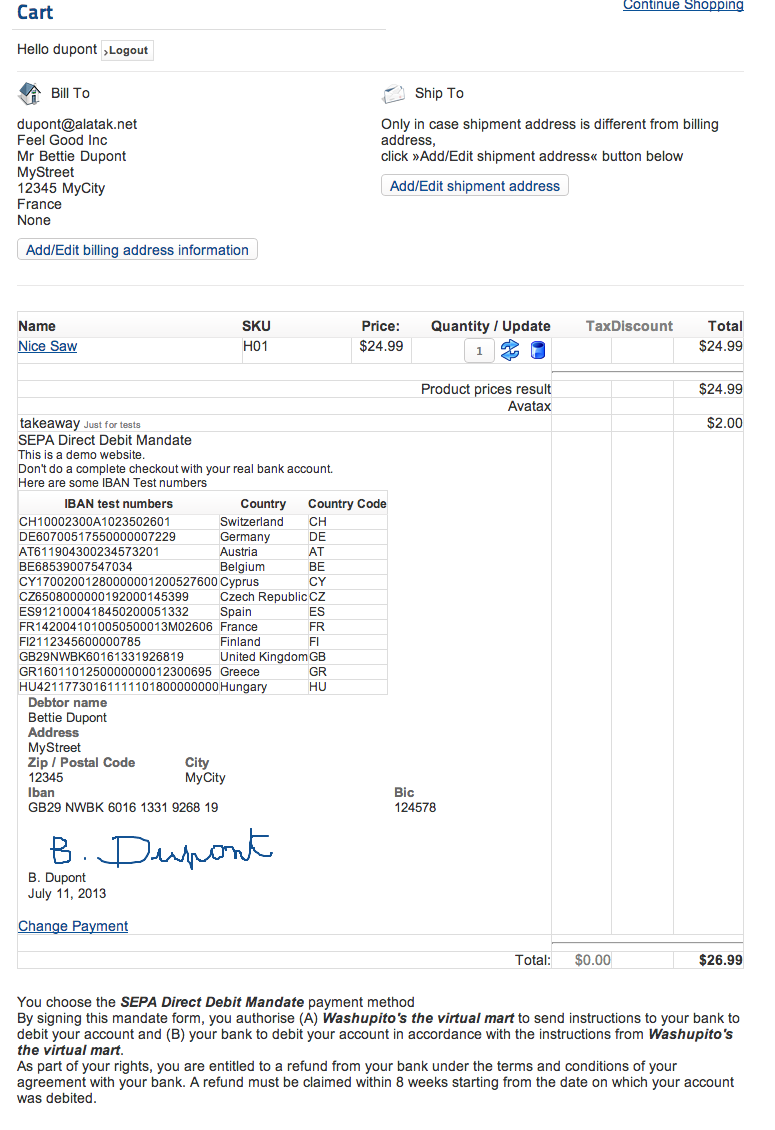
On the thank you page, as well as on his account, the client can
- download the mandate in a PDF format,
- revoke the mandate via the link
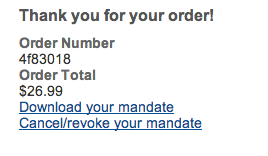
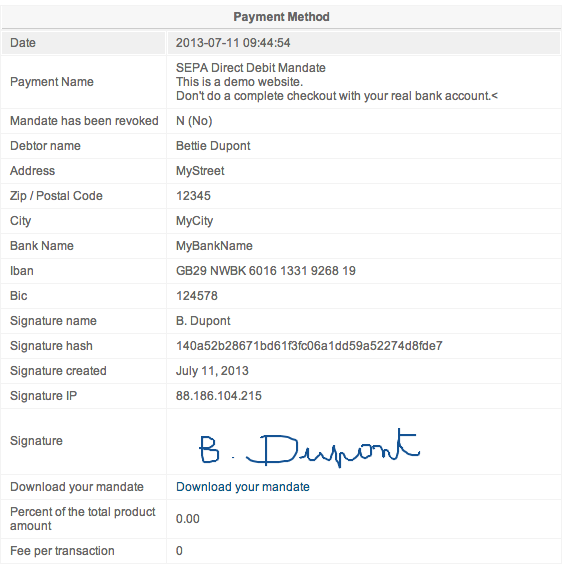
Structure of the Creditor Identifier
The Creditor Identifier is a uniform and standardized identification field used throughout Europe that unambiguously identifies the creditor.
The structure of the Creditor Identifier has been standardized throughout the Single Euro Payments Area (SEPA). It is made up of the respective:
- ISO country code,
- a check digit comprising 2 characters,
- the Creditor Business Code and
- a country-specific part, called the national identifier, which may vary in length but must not exceed 28 characters.
The length of the Creditor Identifier therefore differs from country to country. However, it is never any longer than 35 characters.
Example
| ISO country code | Check digits | Creditor Business code | National identifier |
|---|---|---|---|
| NL | 98 | ZZZ | 999999990000 |
Bank Identifier Code: BIC
A BIC identifies the bank branch and looks like this MIDLGB22123.
Usefull links
- List of the SEPA countries
- Understanding SEPA
Trouble shooting
- While creating the payment method, a white page is displayed
You are probably not using the correst VirtueMart version. The minimum version for VirtueMart is 2.6.15
- Some browsers do not store the SEPA mandate
An https connection at least for sensitive areas is mandatory for the SEPA mandate. If you have additional ressources by css, layout override, or additional payment info, then you must ensure to use either relativ links (using https automatically then) or absolute links using https, else some browsers see it as pishing page and prevent storing.

