Sips for Joomla and VirtueMart 2 - Configuration of the Secure Payment SIPS for Virtuemart
SIPS is the acronym for Secure Internet Payment Services, and is a internet payment solution provided by ATOS.
SIPS installation tutorial in french.
Sips is the leading secure payment solution in Europe currently sold under their own brand by most French banks and some European banks.
![]()
![]()
![]()
![]()
![]()
![]()
SIPS is the secure payment solution proposed by ATOS banks such as:
- Crédit Agricole (e-transactions)
- Crédit Lyonnais (Sherlock)
- Societe Generale (Sogenactif)
- CCF (Elysnet)
- La Poste (Scellius)
- AMEX: AMERICAN EXPRESS
- BNP Crédit du Nord (Webaffaires)
- Crédit Mutuel (Citelis)
For each of these banks, the solution is the same. Only the marketing name changes.
This secure payment solution works on any type of web hosting: shared, dedicated or virtual.
SIPS ATOS payment kit
When you get a contract with your bank, they send you a zip file containing the payment files necessary to set up secure payment and detailed documentation explaining the procedure. The kit of payment is in the form of files located in several directories: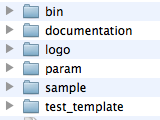
- /bin directory containing CGI request and response files
- /logo: directory of logos used by the payment method
- /param: file directories settings
- /sample: samples files
- /test_template: validation of a tool stylesheet
For windows servers
Unzip your archive, and you will get a .exe program file(xxx_600_PLUGIN_W2003.EXE).
Click the file from your PC, an install-shield window opens and installs the directories / files above to your computer. Then proceed as described below.
Installation for Virtuemart 2.0.x
Transfer the CGI files of the payment kit on your server
- Copy the files contained in the /bin directory of payment kit and transfer them to the directory accepting your CGI on your web host. This directory is usually at the same level as your web directory (called www/ or htdocs/).
- Change the permissions of all the files in that folder to 755
Those files must be transfered in binary mode, not in ASCII mode.
Transfer the params
- Create a directory /param-sips , if possible, for security reasons, outside your web directory.
- Transfer the contents of the directory /param kit provided by your bank payment to the directory /sips-param
- If you cannot create directory outside your webfolder, then transfer an empty index.html file into it.
- you can also protect this directory with a .htaccess file containing the directive deny from all. This command forbids everyone to access your files, but the scripts can continue to use them.
Installing the payment plugin for VirtueMart 2
- Install the extension downloaded plgvm_alatak_sips_vm2010-xyz.zip via the extension manager of Joomla
- Publish the plugin via the Joomla plugin manager.
Configuring the SIPS payment plugin for VirtueMart 2
- In the administration, select VirtueMart component and select the menu Shop / Payment Methods.
- Click on New
- Fill in the parameters:
- Name of payment: (Choose a name)
- Published: Yes
- Payment Method: select from the list SIPS ATOS
- Click on Save
- Click the Configuration tab.
- Logos: choose the logo(s) you want to display to your client. Some logos provided by SIPS have been transfered to the folder /images/stories/virtuemart/payment.
- Solution Payment name: select the one you want to test
- Server: select first Test Server
- Merchant ID: this paramter is not required while testing with the test server. Once the tests are successfull, you must enter the merchant ID provided by your bank.
- CGI absoluth path: the actual path of the directory where you copied the executable CGI files called request and response. Example: / home/mysite /cgi-bin /
- Pathfile absolute path: the actual path of the directory named /param-sips and where you copied all the files of directory parameter. Example: / home/mysite/sips-param/
- Payment means: the most common payment means are Visa, Mastercard and CB. But all those payment means available are:
- AMEX
- AURORE
- BOURBON
- CB
- COFINOGA_BHV
- COFINOGA_CASINOGEANT
- COFINOGA_DIAC
- COFINOGA_GL
- COFINOGA_GOSPORT
- COFINOGA_MONOPRIX
- COFINOGA_MRBRICOLAGE
- COFINOGA_SOFICARTE
- COFINOGA_SYGMA
- COFINOGA
- CONFORAMA
- CONNEXION
- CYRILLUS
- DELATOUR
- DELTA
- DINERS
- FINAREF
- FNAC
- HYPERMEDIA
- JCB
- KANGOUROU
- MASTERCARD
- NORAUTO
- NOUVFRONT
- NUITEA
- PASS
- PLURIEL
- POCKETCARD
- PRINTEMPS
- SERAP
- SOLO
- SURCOUF
- SWITCH
- TOYSRUS
- VISA
The most common payment means are Visa, Mastercard and CB.
- Transaction Types: you can either select author capture or validation. IF YOU DO NOT KNOW WHAT TO CHOOSE, select Automatic capture.
- Number of days: Number of days before sending the transaction to the bank
- Order status for payment accepted / Order status for payment refused: ATOS send an automatic response to your site indicating whether the transaction was successful or not. The order status is updated according to the states selected here.
- Bank deposit: is the method of sending your transaction to your bank. IF YOU DO NOT KNOW WHAT TO, Choose Automatic capture.
Tests payments on the test server
Those test are very important. They will validate your installation. Please check the documentation provided by your bank to know the card test numbers.
Tests payments on the pre-production server
When your tests on the test server is OK, ask your bank to send you your production certificate.
To set up your site in pre-production, we must know in advance the number of shop (it is supplied at registration). It usually corresponds to SIRET preceded by 0 (eg the SIRET if the merchant is 12345678901234, the number is equal to 012345678901234 shop).
- Rename your certificate: certif.fr.<merchantId>
- Copy in the same directory as the test certificate ie the directory /param-sips
- Rename the filed parcom as parmcom.<merchantId>
- In the configuration of your payment method, replace the ID number from your merchant tID.
Test with a real credit card. Your shop is in pre-production. Do not worry, your account will not be charged.
Payments on the production server
Your tests are successful, you can request to set your payment in production.
Additional information regarding the transaction type, and delayed transactions
Sending a bank transaction are defined using two parameters: Transaction Type and Number of days. Transaction Type parameter specifies the mode of sending bank, while Number of days parameter indicates the delay before sending bank.
The Number of days parameter can vary from 0 to 99. When the parameter Number of days is not zero or empty, we talk about deferred paymentsince sending bank does not happen the same day as the creation of the transaction.
Automatic Capture
In this mode, transactions are automatically sent to the bank by the bank server, no action is necessary for the merchant. However, if the merchant wishes to cancel all or part of the transaction before sending bank, he can do via the bank back office.
Validation mode
Transactions are sent to the bank after the validation by the merchant. The validation of a transaction is using the module automatically. If a transaction is not approved within the time fixed by the number of days it expires. The transaction is lost.
For example, if the Transaction Type parameter is validation and the Number of days has the value 6, the payment server makes a request for authorization online during the actual transaction. The merchant has 6 days to confirm the transaction. The transaction is sent to the bank on the day of validation.

