The VirtueMart MOSS component provides ability to create VAT rules according to One-Stop-Shop MOSS tax rules in one go.
You can edit and update all rules at once.
INSTALLATION
- Install the component with the Joomla Extension Manager
- Browse Joomla extensions > Manage, filter by name moss, ensure the component named vmmoss is enabled
HOW TO USE IT
- Browse Joomla administration, choose the menu Components > VirtueMart MOSS.
- Select rules to synchronize, consider select 'all'
- Optionally select Shopper Groups, the rules will apply to shoppers of selected Shoppers (select nothing to apply to all)
- Optionally select Categories, select nothing, to apply the rule to all categories
- Press the Synchronize rulesbutton at the top right corner
- previously present calculation rules will be prompted for your attention, in most cases you can disable your old VAT rules. Pay attention to reduced tax rate setting that have eventually existed before.
- Browse VirtueMart backend > Product > Tax & Calculation rules, all your EU MOSS rules should be added in list.
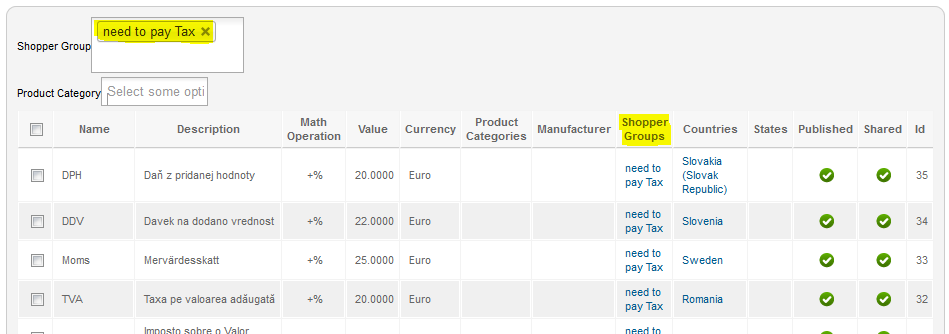
Caution: if you are using our eu vat id checker, please note, the shopper group assignment of the rule need to be concludent to eu vat checker settings - do not forget to assign the shoppergroup for 'have to pay tax'.
Please check if either VM-Localise or EU-VAT-
TEST YOUR MOSS PLUGIN
Browse the frontend of your shop. Add a product to cart. Login, browse your account details field Bill to Adress Country/State to an European state with VAT Rule, e.g. Germany (ensure your test shopper is in shoppergroup have to pay tax). The cart will show tax according rules (for Germany 19% MwSt).
MOSS extension requires free Geolocator for Joomla and VM Localise (included in MOSS pkg) or EU VAT ID checker (view the bundle offer)

