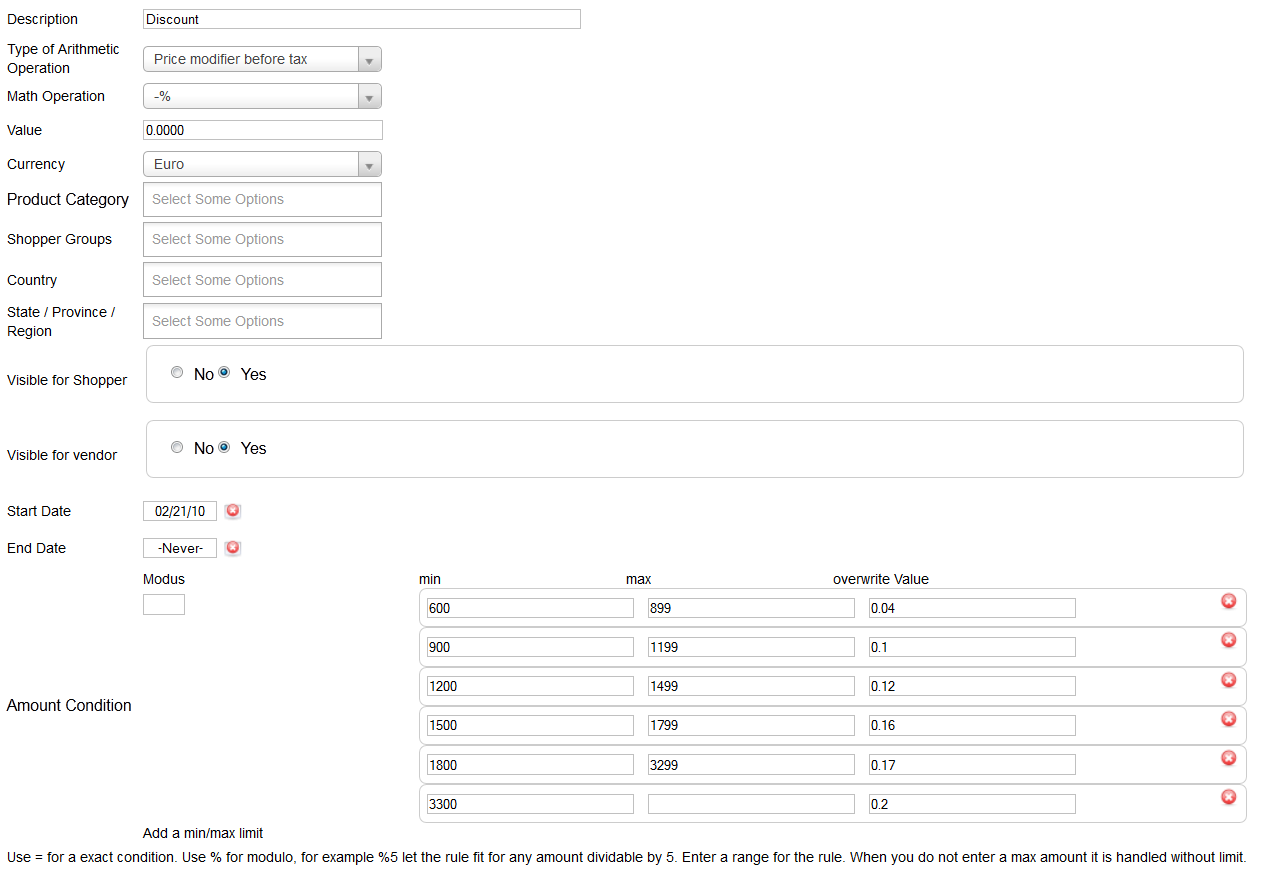- Details
- Written by: Valérie Isaksen
- Category: Calculation Rules
- Hits: 31426
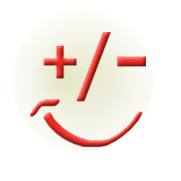 The Quantity calculation plugin create product quantity based discounts. This tutorial explains how to install and to configure the Quantity calculation plugin.
The Quantity calculation plugin create product quantity based discounts. This tutorial explains how to install and to configure the Quantity calculation plugin.
Some notes to the virtuemart calculation rules system in general
It is quite easy to stumble over the calculation rule system, when you are not used to it. The power of the calculation systems is in its variety of combinations. The most interesting attributes to combine are usually the product categories and the shoppergroups. Consider that you can use unpublished product categories, to layout an hidden structure about your products and to create with it a fine grained calculation.
Lets assume you have a lot different products, from different manufacturers, but mostly of 3 different distributors. Lets assume the quantity discount depends mainly by the category and the distributor. Then add for each distributor a category and set it to unpublished. Then you can add this category to your product. It is not visible in the Frontend, but the rules are working with it.
The same with sizes. Lets assume you sell beer. In germany we have as package size 6, 12, and 20. Of course you like it when the people by “even” numbers. So you can create three rules, combine it with the quantity =6, =12 and, =20 and connect it to a category size6, size12, size20. Add these categories then to your products.
For more information about the rule system please read http://docs.virtuemart.net/manual/17-products-menu/30-taxes-and-calculation-rules.html
Installation
- Install the plugin with the Joomla Extension Manager
- Enable the plugin named iStraxx Quantity with the Plug-in Manager
How to use it
- Go in VirtueMart administration, choose the menu Products > Taxes and Calculations rules.
- Create a new rule. At the bottom of the page, the new calculation options are displayed.
Amount Condition
When you use the min/max option or the table, then this field is usually empty. You can enter a value with "=" or % to define different modes.
- "=" means that the rule is only used, when the ordered amount is exactly the entered one. For example =5 is valid only when the product quantity is 5.
- "%" is used for a modulo. This means that every quantity dividable by the entered value is valid for the rule. For example use %6 to give a discount for "six packs".
When you use the min/max limit, then you can create a table. The overwrite value is used then.
EXAMPLE 1: Create a discount of 2% for each 6 packs
- Create a rule with "Type of Arithmetic Operation" = "Price modifier after tax"
- Use as Math Operation "-%"
- Use as Value 2
- Amount Condition Modus= %6
EXAMPLE 2: create a discount of 2% for each 6 packs and quantity > 15
- Create a rule with "Type of Arithmetic Operation" = "Price modifier after tax"
- Use as Math Operation "-%"
- Use as Value 2
- Amount Condition Modus= %6
- Set min to 15
When you use Amount Condition %5 and one row for the table with min=6 max=15 and no overwrite value, then only the quantities 10,15 are discounted by 2%.
Lets assume you set for the Amount Condition nothing and you add a table like this:
min = 5, max = 20, no overwrite value
min = 21, max = 50, overwrite value =5
min = 50, max = , overwrite value = 10
Then every quantity from 5-20 is discounted by 2% and from 21 to 50 discounted by 5% and more than 50 by 10%
Use “Add a min/max limit” to add a new row.
How to display the resulting quantity diagram in Product details
If you use "Rule per product" you can display a discount table on product details. Activate via checkbox to display.
Note: when your rule does not start with min = 0: insert dummy line min = 1, max = 1 it will not be shown and rule will load properly.
Depending on your settings you can display several table variants:

How to combine quantities of categories and/or variants
You can combine quantities of different products. Just use "Consider categories and manufacturers for the value" and or "Combine childs/Variants".
FAQ:
Q: I get a message like:
vmError: vmTable loadTable 'xx.yy_virtuemart_calc_plg_istraxx_quantity' doesn't exist SQL=SELECT `yy_virtuemart_calc_plg_istraxx_quantity`.* FROM `yy_virtuemart_calc_plg_istraxx_quantity` WHERE yy_virtuemart_calc_plg_istraxx_quantity.`virtuemart_calc_id` = "zzz"
A: this just means that you need to store some calculation rule one time, the missing table is then created.
Q: My rule is set up correctly but neither the price changes nor the quantity table appears, what to do?
A: Ensure the calculation rules are assigned properly to product, browse the administration product details and check calculation rules and tax rules to be set as "apply default rules" and "apply generic rules"
- Details
- Written by: Matej Dubovsky
- Category: Calculation Rules
- Hits: 5761
The VirtueMart MOSS component provides ability to create VAT rules according to One-Stop-Shop MOSS tax rules in one go.
You can edit and update all rules at once.
INSTALLATION
- Install the component with the Joomla Extension Manager
- Browse Joomla extensions > Manage, filter by name moss, ensure the component named vmmoss is enabled
HOW TO USE IT
- Browse Joomla administration, choose the menu Components > VirtueMart MOSS.
- Select rules to synchronize, consider select 'all'
- Optionally select Shopper Groups, the rules will apply to shoppers of selected Shoppers (select nothing to apply to all)
- Optionally select Categories, select nothing, to apply the rule to all categories
- Press the Synchronize rulesbutton at the top right corner
- previously present calculation rules will be prompted for your attention, in most cases you can disable your old VAT rules. Pay attention to reduced tax rate setting that have eventually existed before.
- Browse VirtueMart backend > Product > Tax & Calculation rules, all your EU MOSS rules should be added in list.
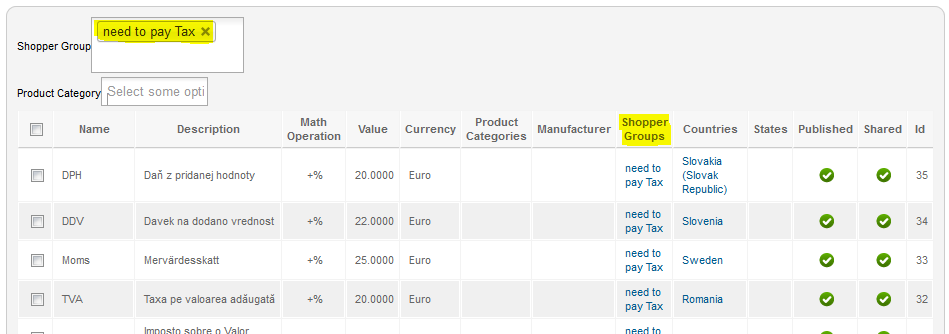
Caution: if you are using our eu vat id checker, please note, the shopper group assignment of the rule need to be concludent to eu vat checker settings - do not forget to assign the shoppergroup for 'have to pay tax'.
Please check if either VM-Localise or EU-VAT-
TEST YOUR MOSS PLUGIN
Browse the frontend of your shop. Add a product to cart. Login, browse your account details field Bill to Adress Country/State to an European state with VAT Rule, e.g. Germany (ensure your test shopper is in shoppergroup have to pay tax). The cart will show tax according rules (for Germany 19% MwSt).
MOSS extension requires free Geolocator for Joomla and VM Localise (included in MOSS pkg) or EU VAT ID checker (view the bundle offer)
- Details
- Written by: Max Milbers
- Category: Calculation Rules
- Hits: 4650
The VirtueMart Localise plugin provides the ability to guess the country of a shopper by IP
Installation
- Install the plugin with the Joomla Extension Manager
- Install the Geolocator component with the Joomla Extension Manager
- Run the data setup routine in the Geolocator component
As test if the setup was successful, you may create a calculation rule or shipment, which should be only valid for you own country. Then browse the store with a fresh session and check if the rule/shipmentmethod is activated.
Custom country to currency mapping
Use for example US~USD;CA~CAD;AU~AUD to set for USA the USD and for Canada the CAD and for Australia the AUD. It just uses the country 2 code with the currency 3 code.