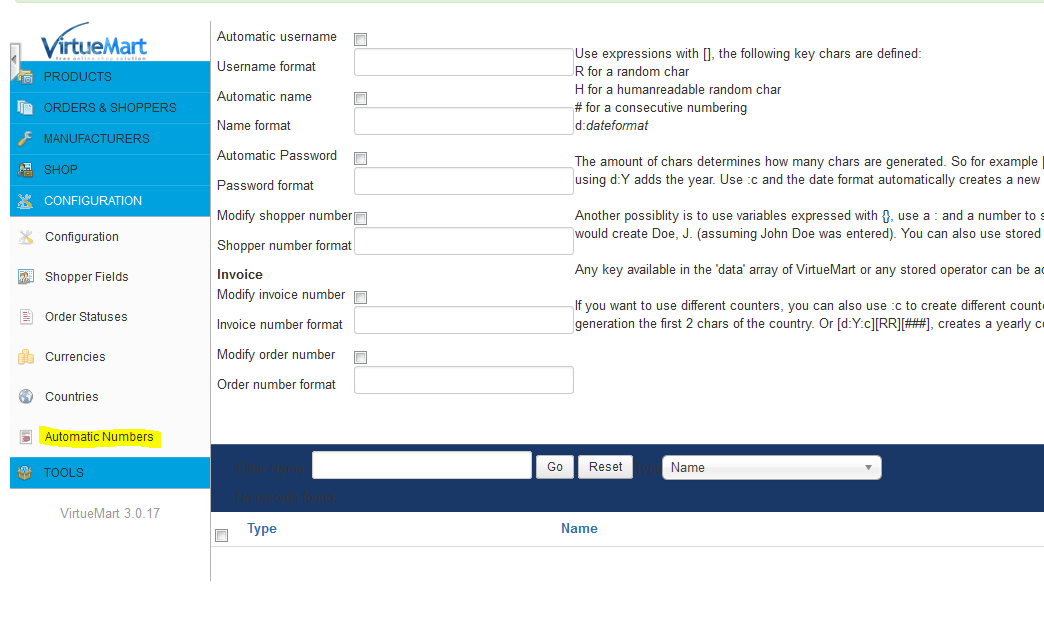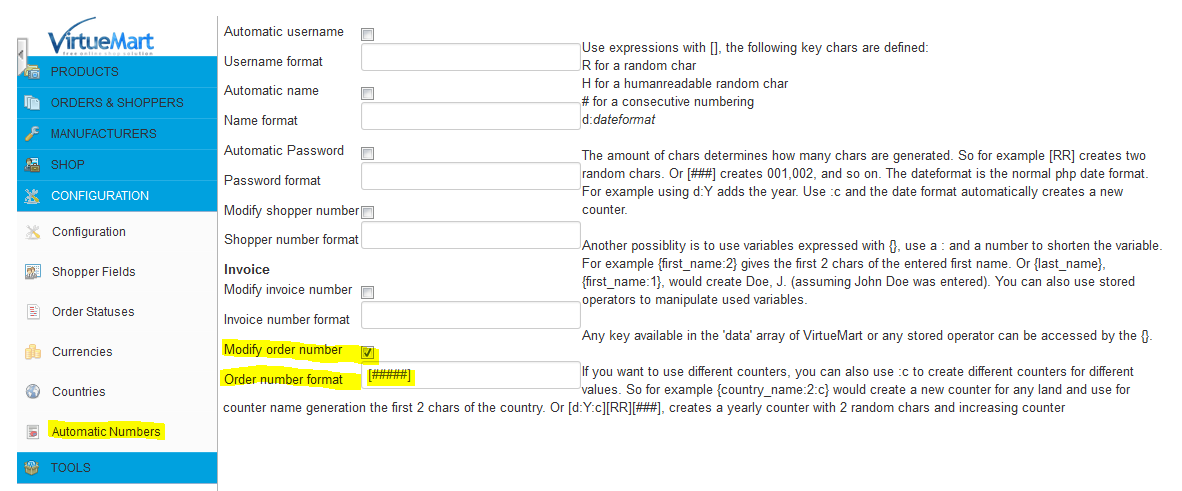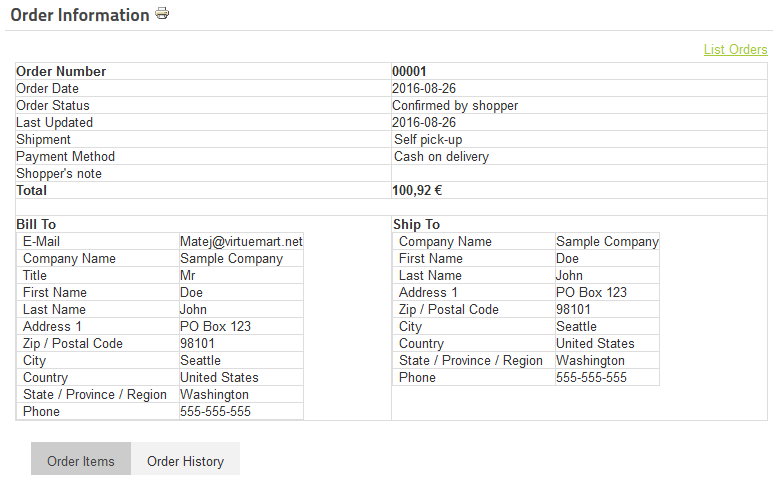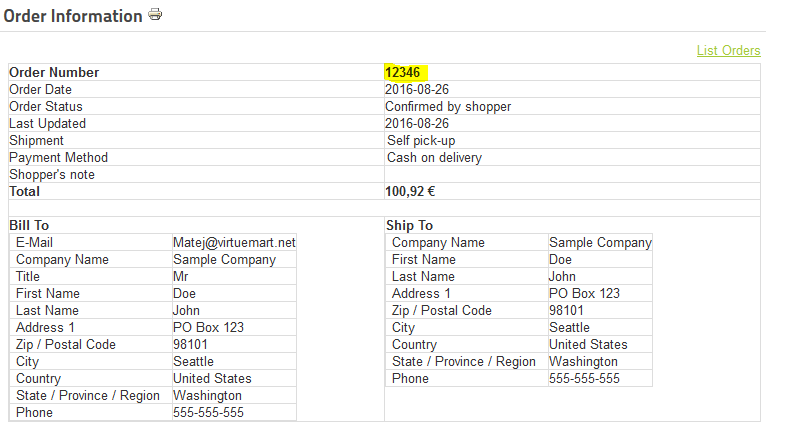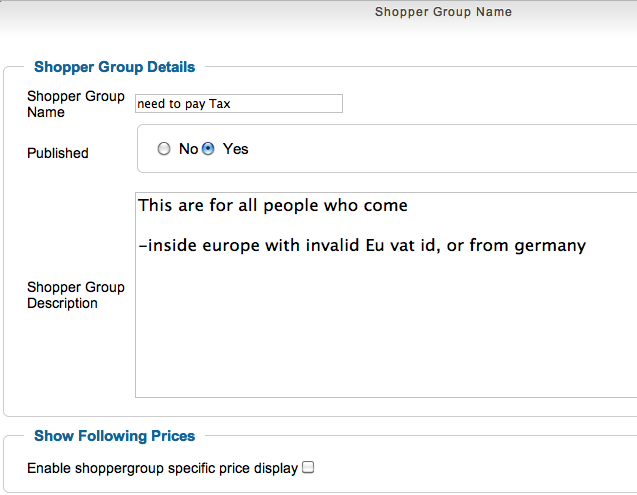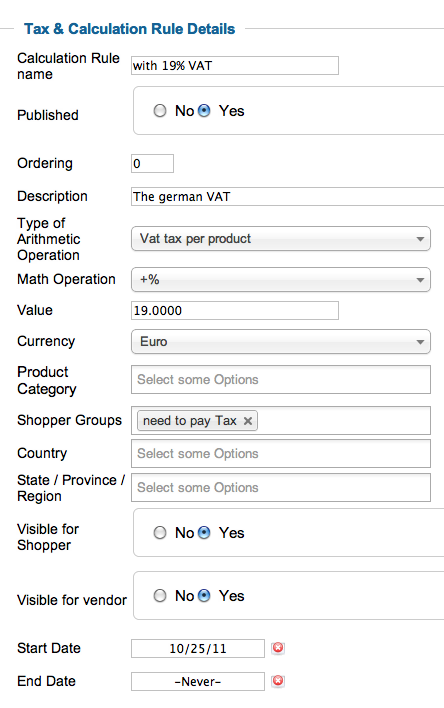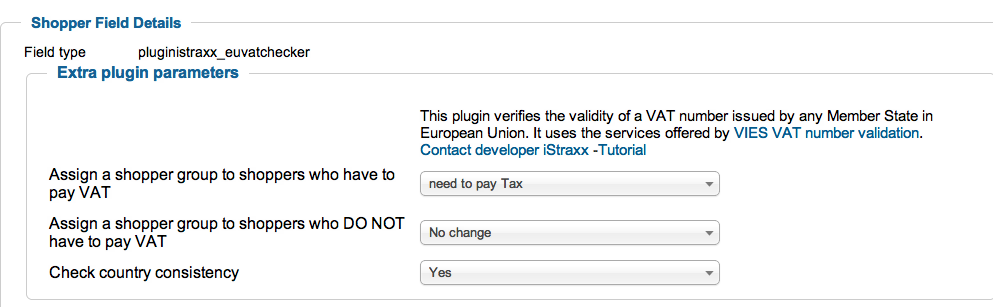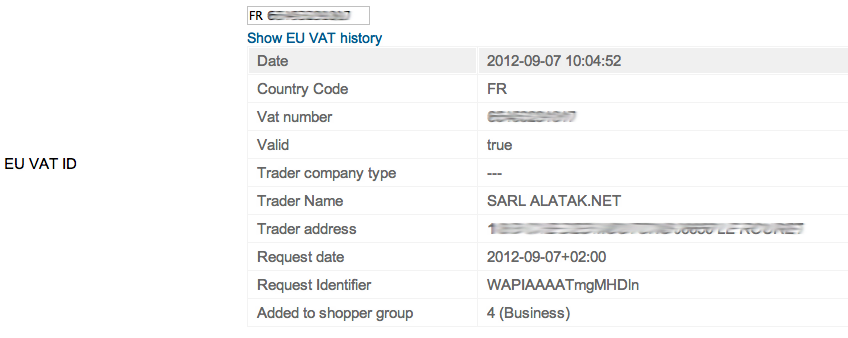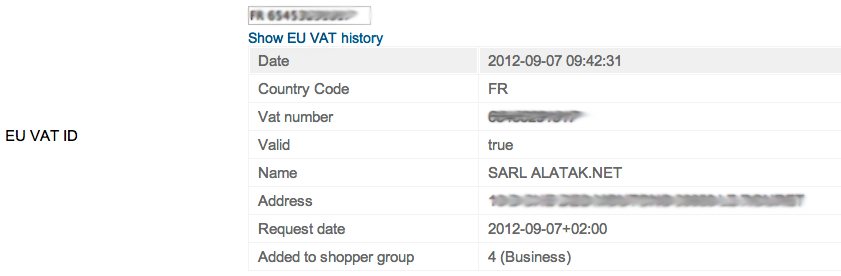- Details
- Written by: Matej Dubovsky
- Category: Shopper fields plugins
- Hits: 7729
 Custom number formats - fill automatically shopper fields as displayed name, login name or password for registration process. Allows customisation of customer, invoice and order numbers by self defined formats.
Custom number formats - fill automatically shopper fields as displayed name, login name or password for registration process. Allows customisation of customer, invoice and order numbers by self defined formats.
Installation
- Go in the menu Extensions > Entension Manager, and install the plugin
- Go in the Extensions > Plug-in Manager, and enable the plugin named Automated Numbers
Configuration
For plugin configuration browse VirtueMart > Configuration > Automated Numbers
Now you find fields available to use for automated numbers instead system or shopper input fields.
Below is one example to show how to plugin configuration works.
- Username - the shoppers account username
- Name - the shoppers name
- Password - account passwort
- Shopper number - system vm shopper number
- Invoice number - vm invoice number
- Order number - vm order number
You can use different operations to format your numbers. The amount of chars determines how many chars are generated.
- Random char e.g. [RRRRR] random five character string, e.g. y98§$
- Human readable random char [HHHHHH] improved random string for better human reading, length six chars e.g. zmak12
- Consecutive numbering [###] incremetal number length three chars e.g. 001
- D date format following php standarts e.g. d:Y creates year, use :c and the date format automatically creates a new counter.
Attention: You muse use different formats in the fields, else the system throws a fatal error for doubled used key.
Basic example incremental order number 5-digits
1. Image - please select "Modify order number" Order number format
We require a 5 digit number incrementally starting with 00001
2. Image - create test order to see how the plugin works with this config.
3. Image - at the bottom of plugin configuration counter area select "Order" and press "Go". Any different format creates a key which has a counter.
Your in step 2. created counter will show.
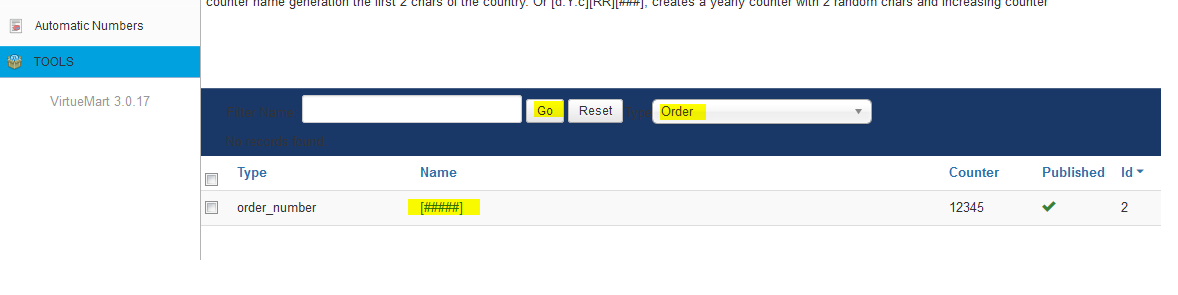
4. Image - click on the name of the counter to browse the counter details.
In the details you can change the counter to start with specific number.
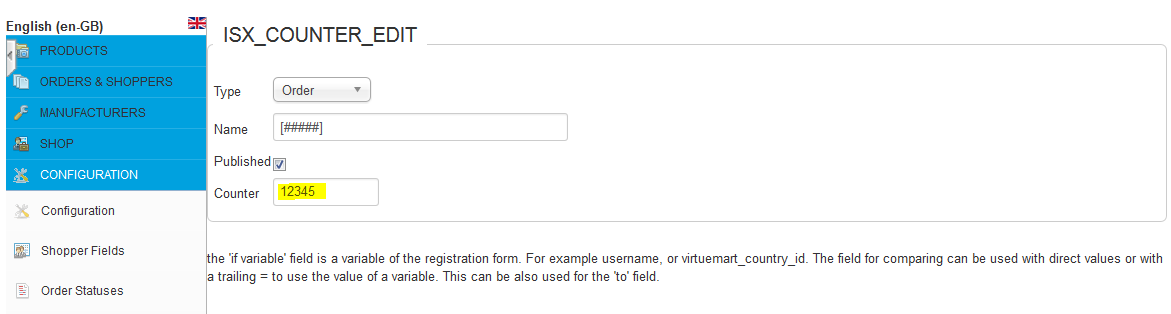
(Advanced users watch #__virtuemart_extended_plg_istraxx_anumbers)
5. Image - test your order again. The result order number will be counter+1. You can edit this counter, by just clicking the name of key in the key list below. So if you want e.g. 123456 set the counter initially to 123455
Another possibility is to use system variables to modify and extend by counters, e.g. {last_name}, {first_name:1}. would create Doe, J. (assuming John Doe was entered).
You can access by {} any key in the 'data' array of VirtueMart or any stored operator. In case you want to automate the loginname, consider that these names must be unique. A good method is to add a counter and some randoms. For example {last_name:3}[#][RR].
More examples:
{last_name:1}.{first_name:2}[HH] creates for John Doe => D.Jodk or D.Jowz
with a monthly counter:
[d:m:c]{last_name:1}.{first_name:2}[##] creates for the first customer of the month march John Doe => 3D.Jo01 for the second customer, for example for Frank Noe =>3N.No02
- Details
- Written by: Matej Dubovsky
- Category: Shopper fields plugins
- Hits: 6734
The VirtueMart Cart Saver plugins extends VM with the ability to save your shoppers cart. The shopper can manage his saved carts to have the additional feature to re-use saved carts or purchase on another date of his choice. Specific cart data as product customfield values are saved to the database as well.
INSTALLATION
- Install the plugin with the Joomla Extension Manager
- Browse Joomla extensions > Manage, filter by name Cart saver - store and reuse carts or filter by type: vmextended
- Enable the Cart saver plugin
HOW TO USE
- Browse Joomla administration, choose the Menu items
- Create new menu item, select type VirtueMart > iStraxx Cartsaver menu item
- Name the menu entry
- Browse your store frontend, in main menu find new item My stored carts, if this is a new installation, there will be nothing to display, create a new saved cart first.
- Login and add a product to cart, browse to cart view.
- At the bottom below the cart content you find new fields and call to action buttons. (Cart name, Note, Save Cart) if there are already saved carts present an additional button Save new cart instance appears.
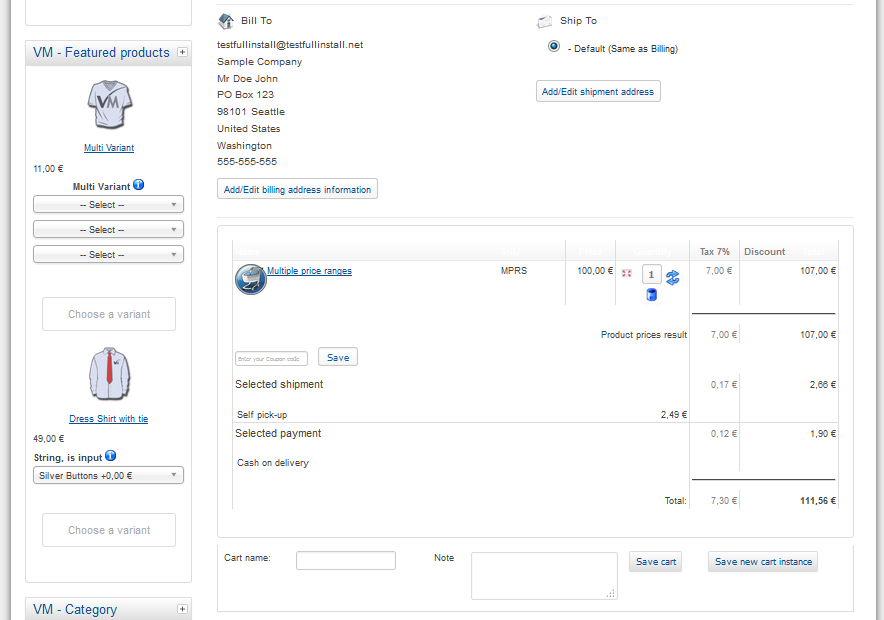
- Fill it up with some content and hit the Save Cart button.
- Browse your menu item My stored carts
index.php?option=com_virtuemart&view=cartsaver - Cart saver view
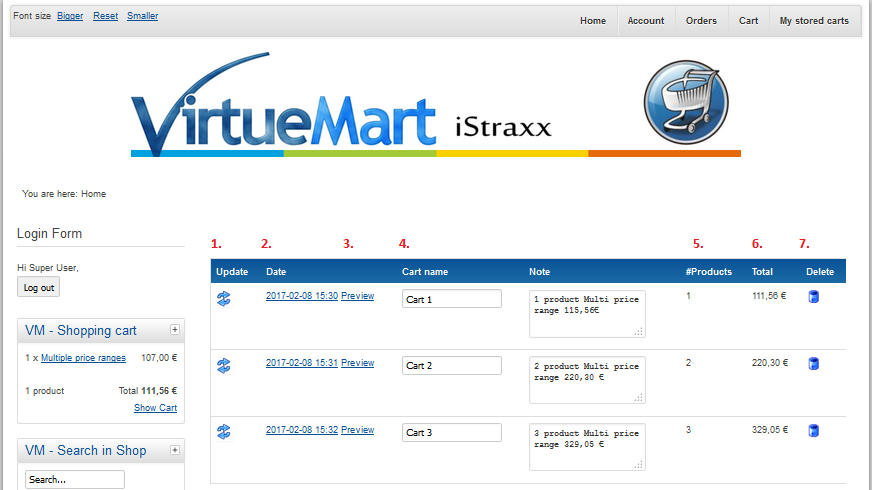
-
- Update cart saver content - saves cart to the cartsaver entry
- Date cart content - saves cartsaver to the cart
- Preview - Show content of stored cart
- a) Rename and b) change comment of the entry
- Product quantity total (not editable)
- Product total (not editable)
- Delete this cart saver entry

- Details
- Written by: Valérie Isaksen
- Category: Shopper fields plugins
- Hits: 19842
 This plugin is usefull for European shops, where VAT rules are specific. VAT tax is charged at the shop rate for all customers based in EU, and with a non registrered EU VAT ID. VAT is not charged when the customer is outside EU or for customers outside the shop country, with a EU VAT ID registered.
This plugin is usefull for European shops, where VAT rules are specific. VAT tax is charged at the shop rate for all customers based in EU, and with a non registrered EU VAT ID. VAT is not charged when the customer is outside EU or for customers outside the shop country, with a EU VAT ID registered.
It is done via a live request to the european VIES service (VAT Information Exchange System). According to the result, the plugin assigns the customer in a shoppergroup. The shoppergroups must be connected to your tax rules, so it works also with guests.
Here a short overview
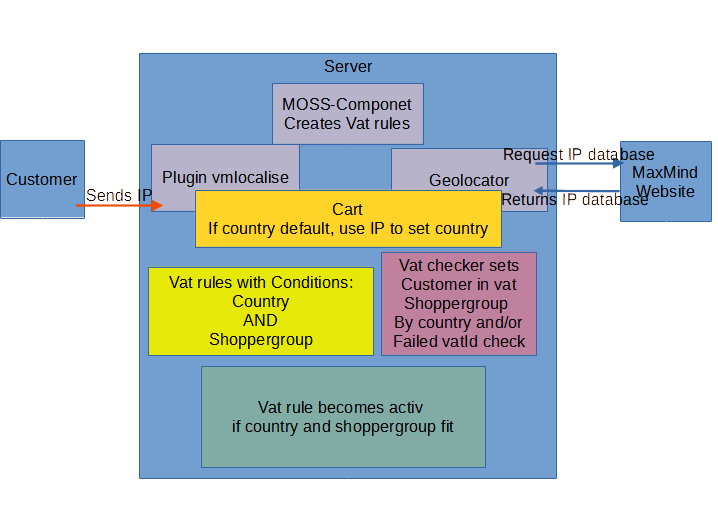
Installation
- Go in the menu Extensions > Extension Manager, and install the plugin
- optional install the iStraxx VM Localise and iStraxx Geolocator
- optional install the MOSS component to create the european vats
Create shoppergroups
The first step is to create a shoppergroup. It is simpler to treat shoppers to be taxed as the special case, that means it is simpler to let the default shoppergroups untaxed and add a shoppergroup only for the tax.
- Go in Orders & shoppers, and click on Shopper groups
- Click on New, and create a new shopper group for the shoppers that need to pay Tax
- Cick on Save & Close
You can repeat this operation for the shopper group that do not need to pay tax, but we suggest to work with multiple shoppergroups per shopper. Any group should have only one purpose, then it works similar to tagging.
Create a calculation rule
Create the calculation rule with your local VAT tax that will be assigned to the shopper group that should pay tax.
- Go in Products, and click on Tax & Calculation Rule menu
- Click on New, and create a calculation rule
- For the parameter Shopper Groups, select the group you have created that should pay tax
- Cick on Save & Close
When using this plugin, you do not need to assign countries or states for this calculation rule.
In VirtueMart 3, the tax system allows you to create one rule for all products. Choose generic rules in your product edit, and the tax is automatically applied.
Create a shopperfield "eu_vat_id"
- Go in Configuration, and click on Shopper Fields menu
- Click on New, and create a new shopper field
- For the parameter Field type, select European Vat Checker. The page is automatically reloaded with the plugin parameters
- Choose a shopper group for the parameter Assign a shopper group to shoppers who have to pay VAT
- Choose a shopper group for the parameter Assign a shopper group to shoppers who DO NOT have to pay VAT
- If you select Yes for the parameter Check country consistency, the plugin will only validate the EU VAT ID given when it comes from the same country as the one given in the bill to address. If you select No, no checking will be done.
- Enter the Field name. This field is used as a reference and must be always "eu_vat_id"
- Enter the Field type. It is the name that wil be displayed during the checkout process
- Select Yes for the parameter Show in registration form
- Select Yes for the parameter Show in shipment form
- Select No for the parameter Read-Only
- Select Yes for the parameter Published
- Click on Save & Close
Set your own EU VAT ID
After configuring the shopper field, enter your shop config or just edit the vendor. Enter your own EU VAT ID into your profile and store it. This is important to generate correct invoices and to determine your home country (the one it takes always tax).
If you enter your shop EU VAT ID, the response from the VIES service will contain a request identifier. You can use this information as documentation for your inquiry to the VIES service.
Test your installation
Do several checkouts (as guest and as registered) with shoppers coming from different countries, and with different EU VAT ID.
- Chek that the customer is assigned to the correct shopper group,
- Check that the prices are correctly displayed with or without tax in the product view, and in the cart
Check the history
Each request to the VIES service are stored, and can be checked in the back office.
- Click on the menu Orders & shoppers
- Click on the one of the shoppers
- On the Show EU VAT history link. The EU VAT history is then displayed.
Optional the GeoIp locator
The GeoIp locator will locate the country of your visitor, and the correct prices without tax for non european customers will be shown. In this case, the anonymous users outside of Europe are directly assigned into the shoppergroup which has not to pay tax.
The plugin automatically detects if the component is installed or not. Nothing needs to be done.
Usefull links
You want to learn more about the EU VAT rules?