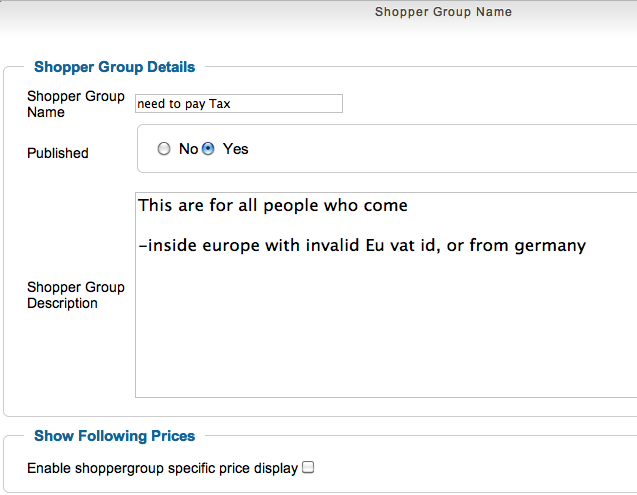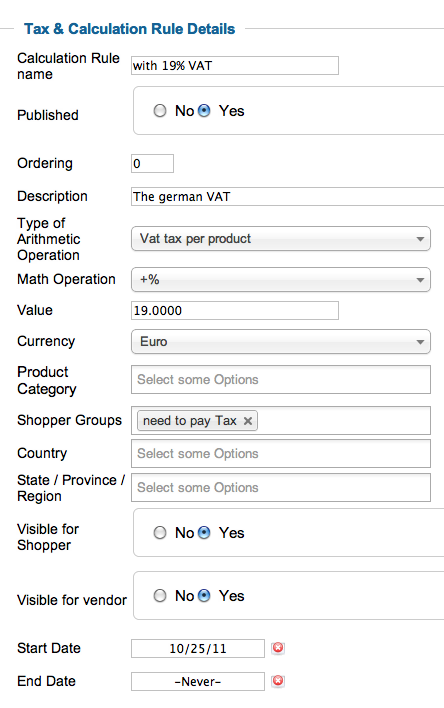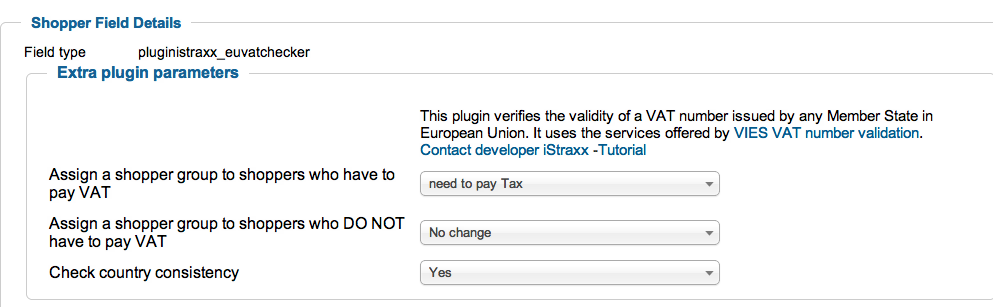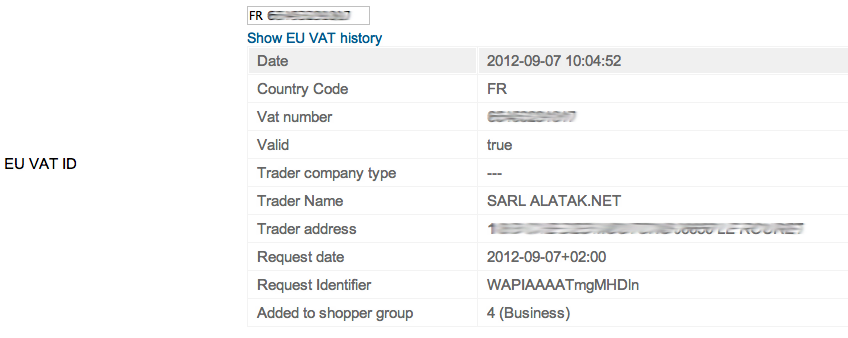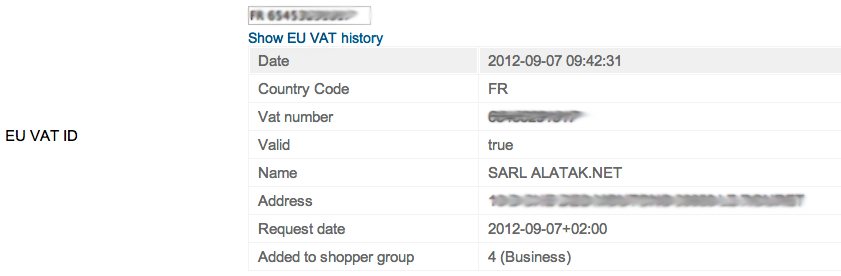This plugin is usefull for European shops, where VAT rules are specific. VAT tax is charged at the shop rate for all customers based in EU, and with a non registrered EU VAT ID. VAT is not charged when the customer is outside EU or for customers outside the shop country, with a EU VAT ID registered.
This plugin is usefull for European shops, where VAT rules are specific. VAT tax is charged at the shop rate for all customers based in EU, and with a non registrered EU VAT ID. VAT is not charged when the customer is outside EU or for customers outside the shop country, with a EU VAT ID registered.
It is done via a live request to the european VIES service (VAT Information Exchange System). According to the result, the plugin assigns the customer in a shoppergroup. The shoppergroups must be connected to your tax rules, so it works also with guests.
Here a short overview
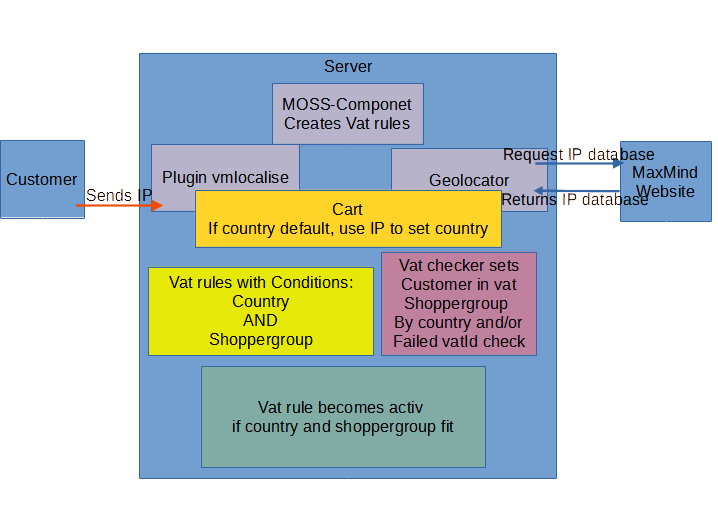
Installation
- Go in the menu Extensions > Extension Manager, and install the plugin
- optional install the iStraxx VM Localise and iStraxx Geolocator
- optional install the MOSS component to create the european vats
Create shoppergroups
The first step is to create a shoppergroup. It is simpler to treat shoppers to be taxed as the special case, that means it is simpler to let the default shoppergroups untaxed and add a shoppergroup only for the tax.
- Go in Orders & shoppers, and click on Shopper groups
- Click on New, and create a new shopper group for the shoppers that need to pay Tax
- Cick on Save & Close
You can repeat this operation for the shopper group that do not need to pay tax, but we suggest to work with multiple shoppergroups per shopper. Any group should have only one purpose, then it works similar to tagging.
Create a calculation rule
Create the calculation rule with your local VAT tax that will be assigned to the shopper group that should pay tax.
- Go in Products, and click on Tax & Calculation Rule menu
- Click on New, and create a calculation rule
- For the parameter Shopper Groups, select the group you have created that should pay tax
- Cick on Save & Close
When using this plugin, you do not need to assign countries or states for this calculation rule.
In VirtueMart 3, the tax system allows you to create one rule for all products. Choose generic rules in your product edit, and the tax is automatically applied.
Create a shopperfield "eu_vat_id"
- Go in Configuration, and click on Shopper Fields menu
- Click on New, and create a new shopper field
- For the parameter Field type, select European Vat Checker. The page is automatically reloaded with the plugin parameters
- Choose a shopper group for the parameter Assign a shopper group to shoppers who have to pay VAT
- Choose a shopper group for the parameter Assign a shopper group to shoppers who DO NOT have to pay VAT
- If you select Yes for the parameter Check country consistency, the plugin will only validate the EU VAT ID given when it comes from the same country as the one given in the bill to address. If you select No, no checking will be done.
- Enter the Field name. This field is used as a reference and must be always "eu_vat_id"
- Enter the Field type. It is the name that wil be displayed during the checkout process
- Select Yes for the parameter Show in registration form
- Select Yes for the parameter Show in shipment form
- Select No for the parameter Read-Only
- Select Yes for the parameter Published
- Click on Save & Close
Set your own EU VAT ID
After configuring the shopper field, enter your shop config or just edit the vendor. Enter your own EU VAT ID into your profile and store it. This is important to generate correct invoices and to determine your home country (the one it takes always tax).
If you enter your shop EU VAT ID, the response from the VIES service will contain a request identifier. You can use this information as documentation for your inquiry to the VIES service.
Test your installation
Do several checkouts (as guest and as registered) with shoppers coming from different countries, and with different EU VAT ID.
- Chek that the customer is assigned to the correct shopper group,
- Check that the prices are correctly displayed with or without tax in the product view, and in the cart
Check the history
Each request to the VIES service are stored, and can be checked in the back office.
- Click on the menu Orders & shoppers
- Click on the one of the shoppers
- On the Show EU VAT history link. The EU VAT history is then displayed.
Optional the GeoIp locator
The GeoIp locator will locate the country of your visitor, and the correct prices without tax for non european customers will be shown. In this case, the anonymous users outside of Europe are directly assigned into the shoppergroup which has not to pay tax.
The plugin automatically detects if the component is installed or not. Nothing needs to be done.
Usefull links
You want to learn more about the EU VAT rules?