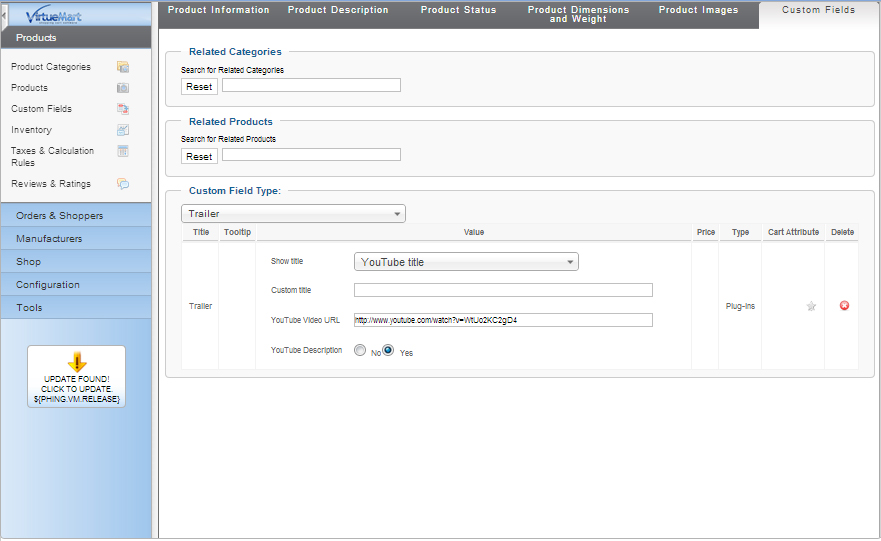- Details
- Written by: Valérie Isaksen
- Category: Products
- Hits: 7909
Installation and Configuration Tutorial for the ALR plugin
Make sure your site meets all requirements.
- Joomla 2.5.11
- Virtuemart 2.0.20b with rating and review system enabled.
- PHP 5.3 +
- Apache 2.2 +
- MySQL 5.1 +v
- jQuery 1.8.3
- Browser compatibility: Firefox (>4), Chrome (>25), Safari (>4), IE (>8)
Please make sure you're using jQuery 1.8.3 on your site and that no jQuery clashes occur (e.g. by loading jQuery multiple times)
This manual assumes that Joomla and Virtuemart 2 are already installed, and that all requirements are met.
Installation
- In the Joomla backend, click on Extensions -> Install Extensions ,
- choose the file to upload and click Install
- Since this is a Plugin, it needs to be activated. Go to Extensions -> Plugins, filter for vmcustom plugins and activate the ALR Plugin.
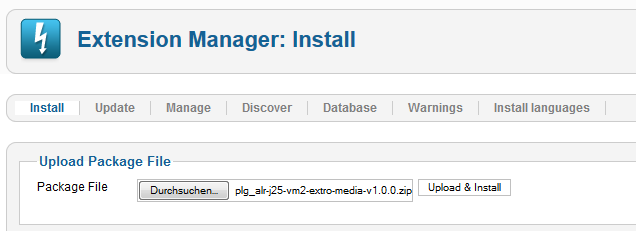
Creating a custom field in VirtueMart
You need to do this only once
- In the Virtuemart backend, click on Products -> Custom fields.
- Click on Newand use these settings:
-
- Custom Field Type : Plug-ins
- Title : Enter your title
- Published : Yes
- Cart attribute : Yes
- Select a Plugin : Choose 'VMCustom - ALR' from the list
-
- Now click on 'Save' to save your custom field.
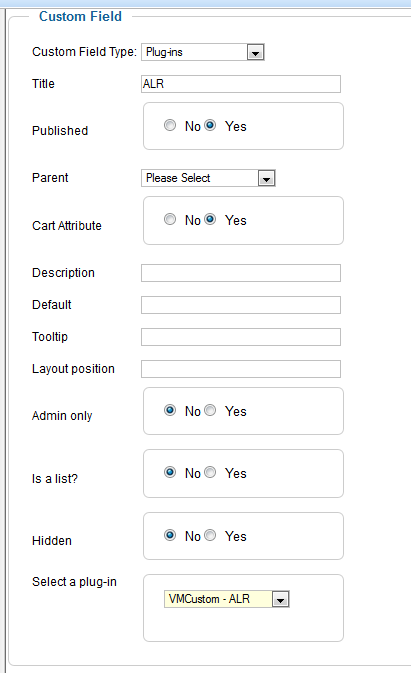
Adding the ALR custom field to a product
Repeat this step for every product for which you wish to display the ALR.
- Click on Products and choose a product that you want to assign the ALR to.
- Click on the Tab called 'Custom Fields' and choose your custom field (the one you created in step 2.) from the 'Custom Field Type' List.
- Click on 'Save' to save your product and take a look at the product in the frontend.
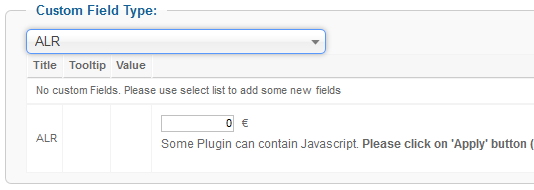
If your product has no ratings yet, the ALR won't display. As soon as the product gets its first rating, you will see the rating appear as stars.
Hover these stars and you'll see a nice popup with more information, i.e how many people voted 5 stars, 4stars etc.
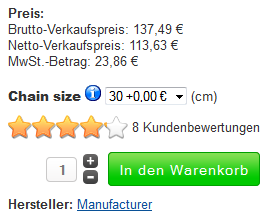
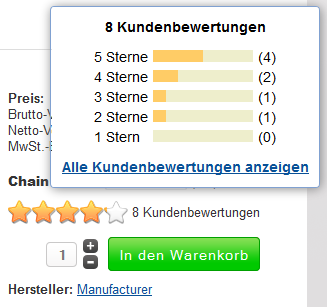
- Details
- Written by: Valérie Isaksen
- Category: Products
- Hits: 12931
Installation
- Please install the file pkg_mowebso_vm_2click_social.zip through the joomla installation manager.
- Please publish the plugin System - MoWebSo and MoWebSo VirtueMart 2 Click Social Buttons in your plugin manager.
- Navigate to the Custom Plugins Section in your VirtueMart component. (Menu => VirtueMart => Products => Custom Fields )
- Click on the New Button in the upper right corner.
- Choose Plug-ins as Custom Field Type and select the plugin in the option box at the bottom. It`s called MoWebSo VirtueMart 2 Click Social Buttons.
- Make your settings in the appearing panel and save.
- Navigate to any product and open the last tab (Custom Fields).
- Choose your created plugin which is listed with your custom name now and save. The buttons should appear on the site of the product. Repeat it for all products or download the Joomla Plugin which will show the buttons for every product by default.
- Details
- Written by: Valérie Isaksen
- Category: Products
- Hits: 9244
 The YouTube VirtueMart 2 plugin plugin Embed YouTube videos into Virtuemart product detail site.
The YouTube VirtueMart 2 plugin plugin Embed YouTube videos into Virtuemart product detail site.
How to install
- Go to Extensions > Extension Manager and install the plugin
- Enable the plugin
Create a custom field
- Go to Components > Virtuemart
- Select the menu Products > CustomFields
- Click the button New
- Select for the field Custom Field Type: Plug-ins
- Enter a Title
- For the Field Select a plug-in, select K&K YouTube Plugin for Virtuemart
- Make your settings for the player layout
- Click on Save
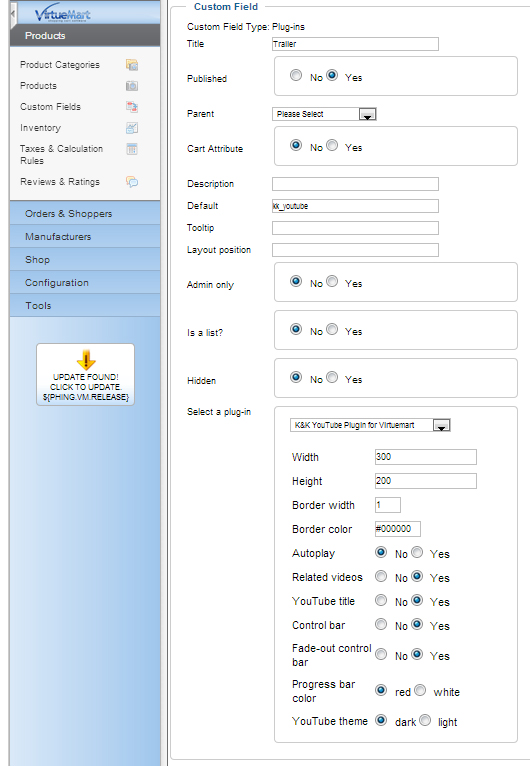
Add your YouTube video to your product
- Select the menu Products > Products
- Click on the product you would like to add a video
- Select the tab Custom Fields
- In the Custom Field Type area, select the custom field you created to add a YouTube video
- Click on Save
- In the video area add the URL of your YouTube video and make settings for displaying of title and description
- Click on Save & Close